AccountSight is a very functionality rich yet easy to use expense tracking software. Similar to the time tracking features, AccountSight’s expense tracker allows users to record and submit all expenses within the project scope. The processes of tracking expenses and approving expense sheets are simple and hassle free.
Once the user submits an expense sheet, it will go to the Project Manager for approval. The Project Manager can approve expenses for all users working on that particular project. A project can have one or more Managers assigned by the Admin. However, the Admin can approve expenses for all users across all projects.
Follow the steps below to perform Expenses Approval by Manager:
1] Login to the AccountSight account as a Project Manager.
2] In the Home page, check the Workflow Approvals & My Tasks section. It will show the task list of pending expense approvals. Click on one of the Expenses Approval Links that you want to address.
3] Alternatively, go to the Expense tab and then select the Pending sub tab. You can see all the pending expenses there.
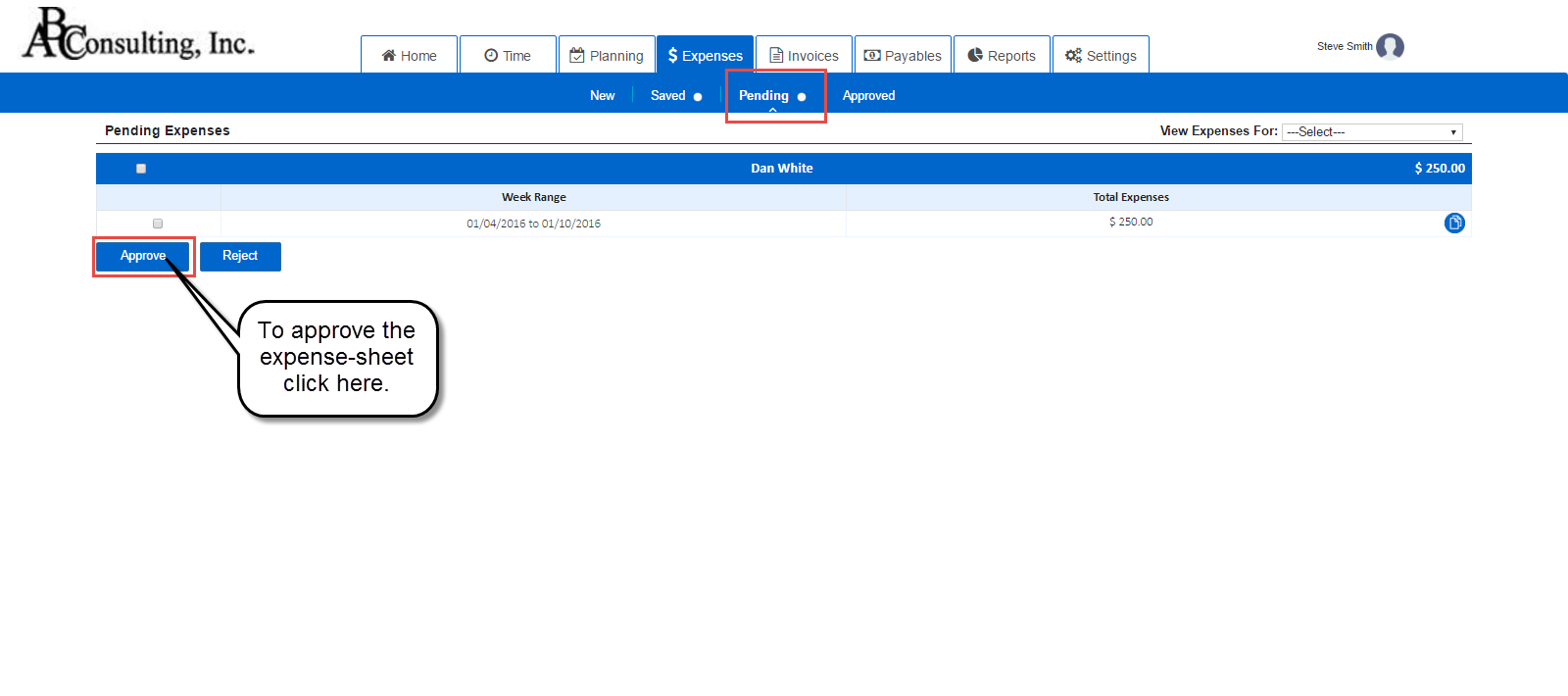
4] You can Approve or Reject one or multiple expense sheets together. Click on the Week Range of an expense sheet to check and verify it. Select the Approve or Reject button to perform the required action.
5] To approve or reject multiple expenses, tick the check boxes of the corresponding expense sheets that you want to select. Then click Approve or Reject.
