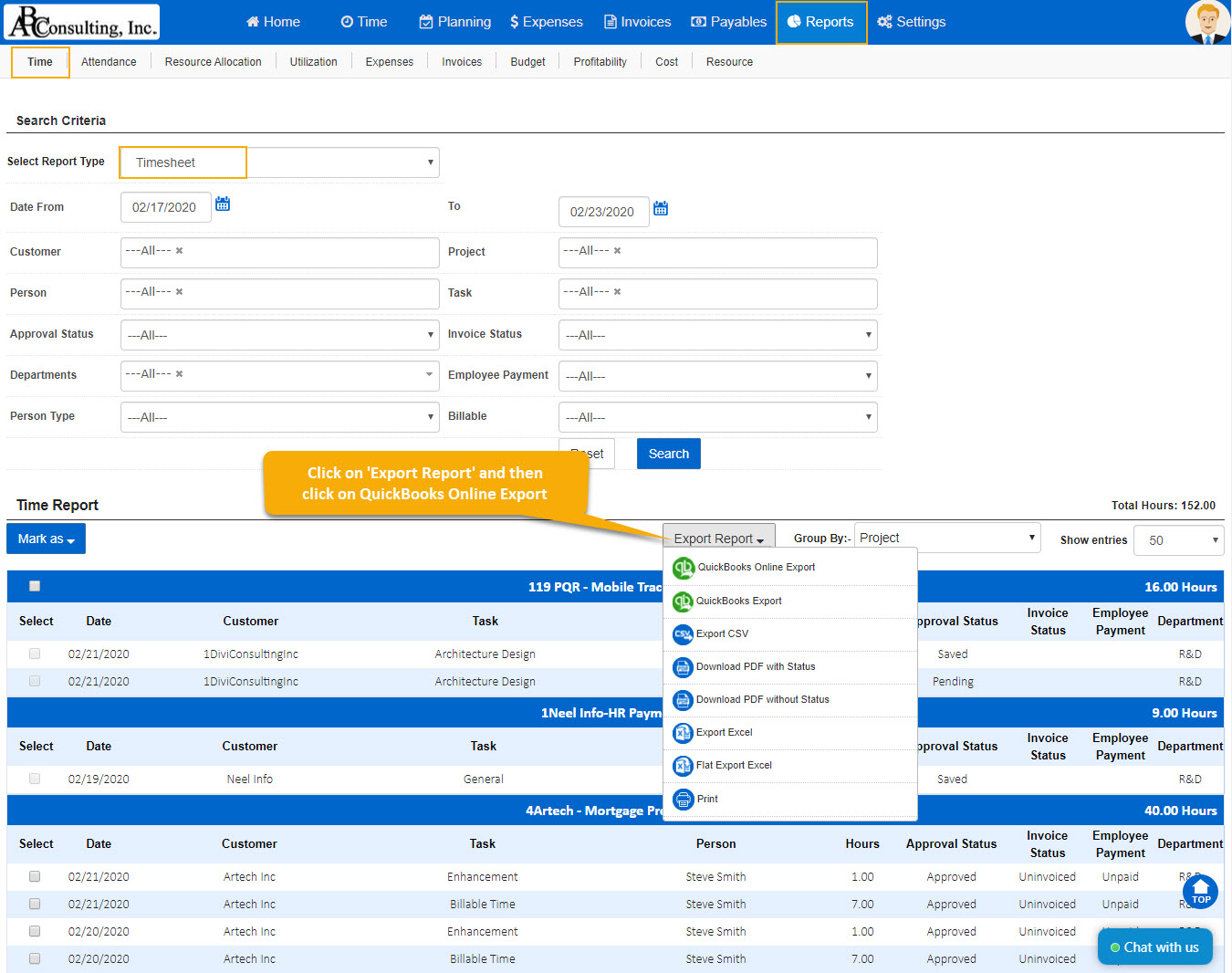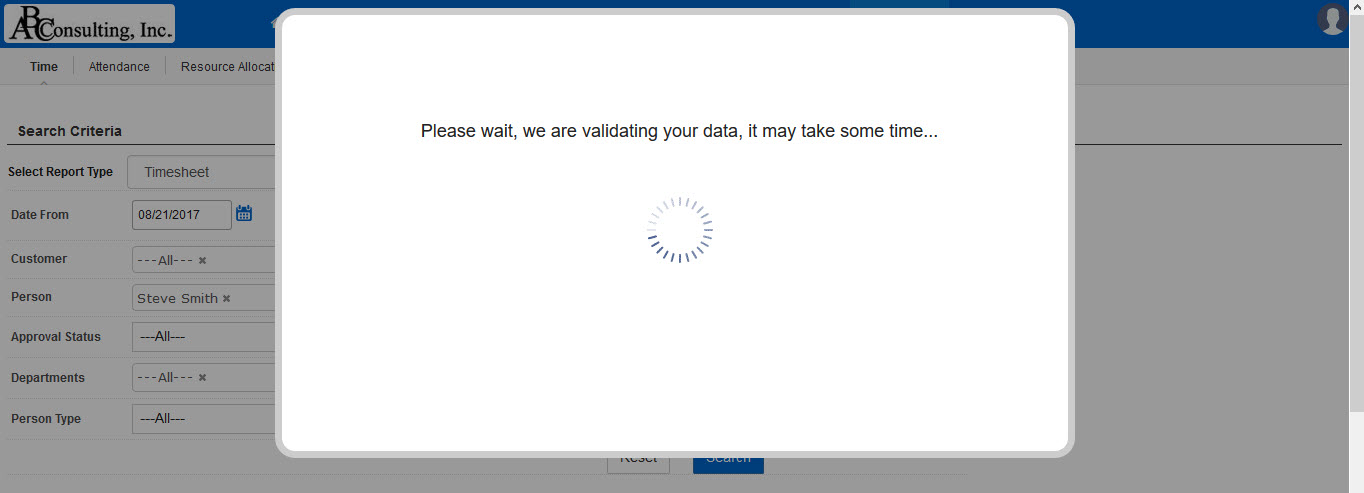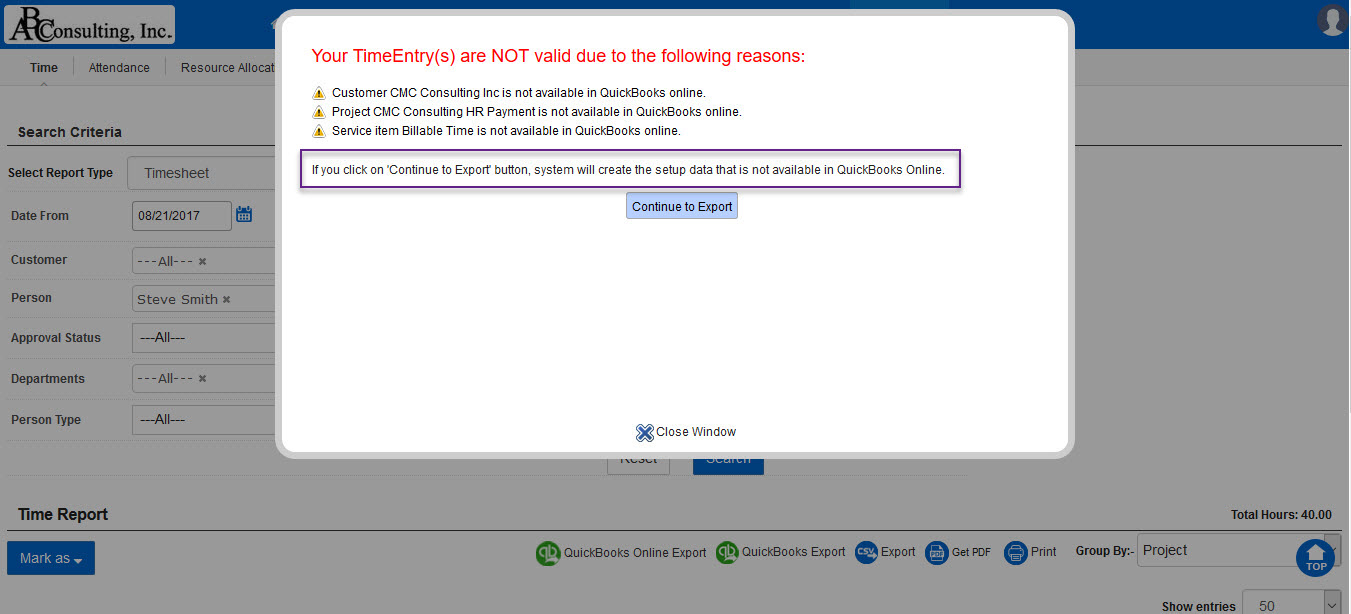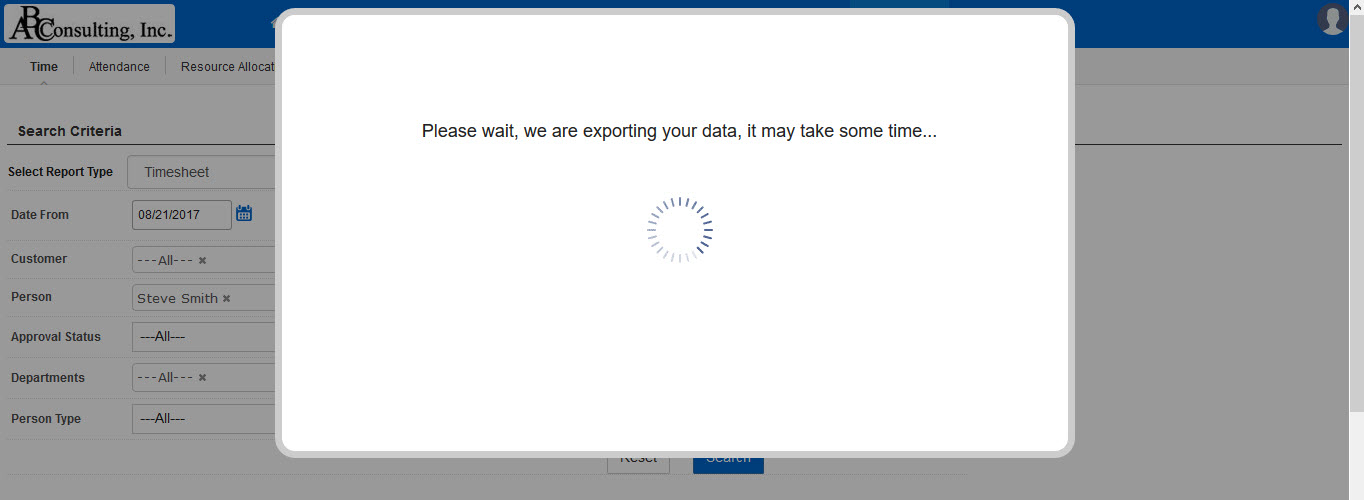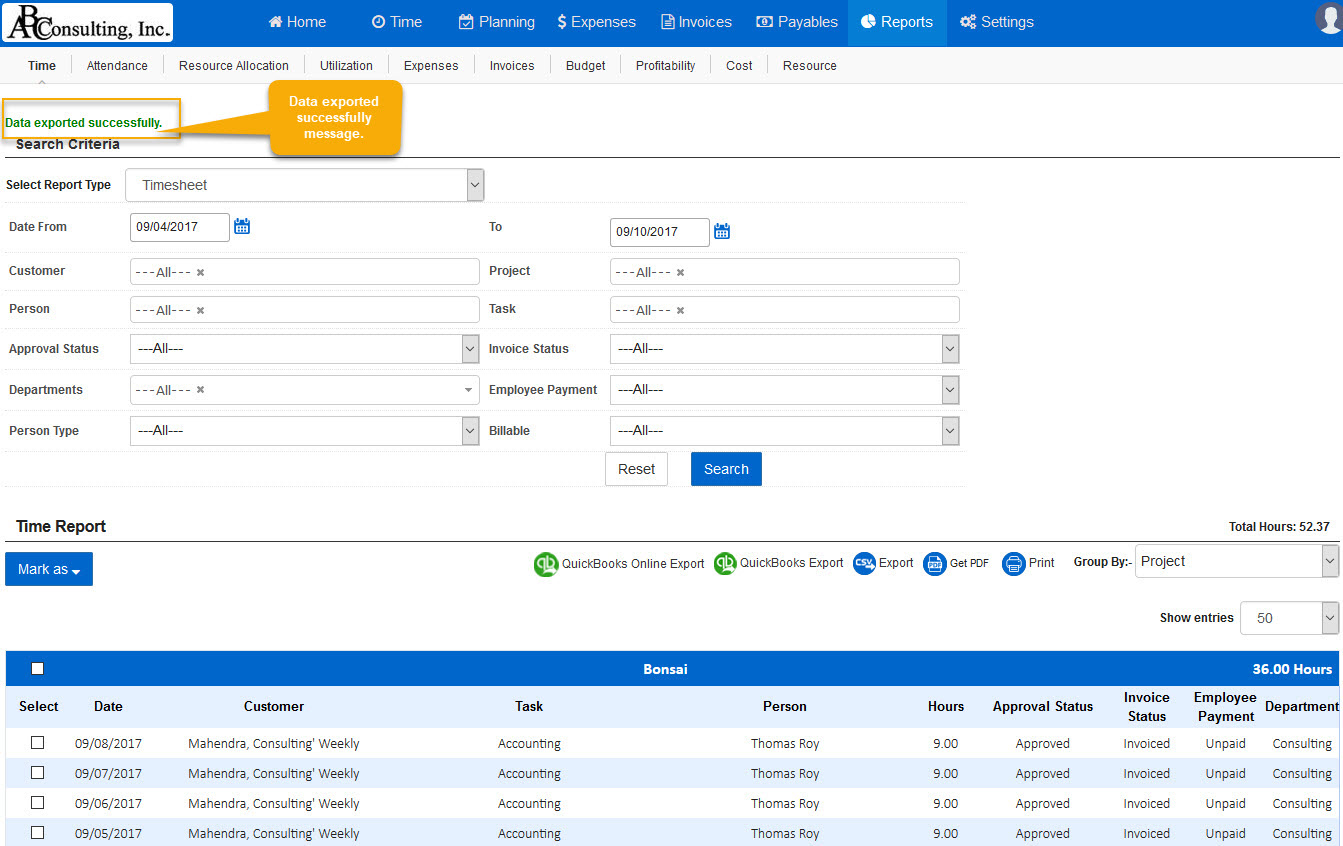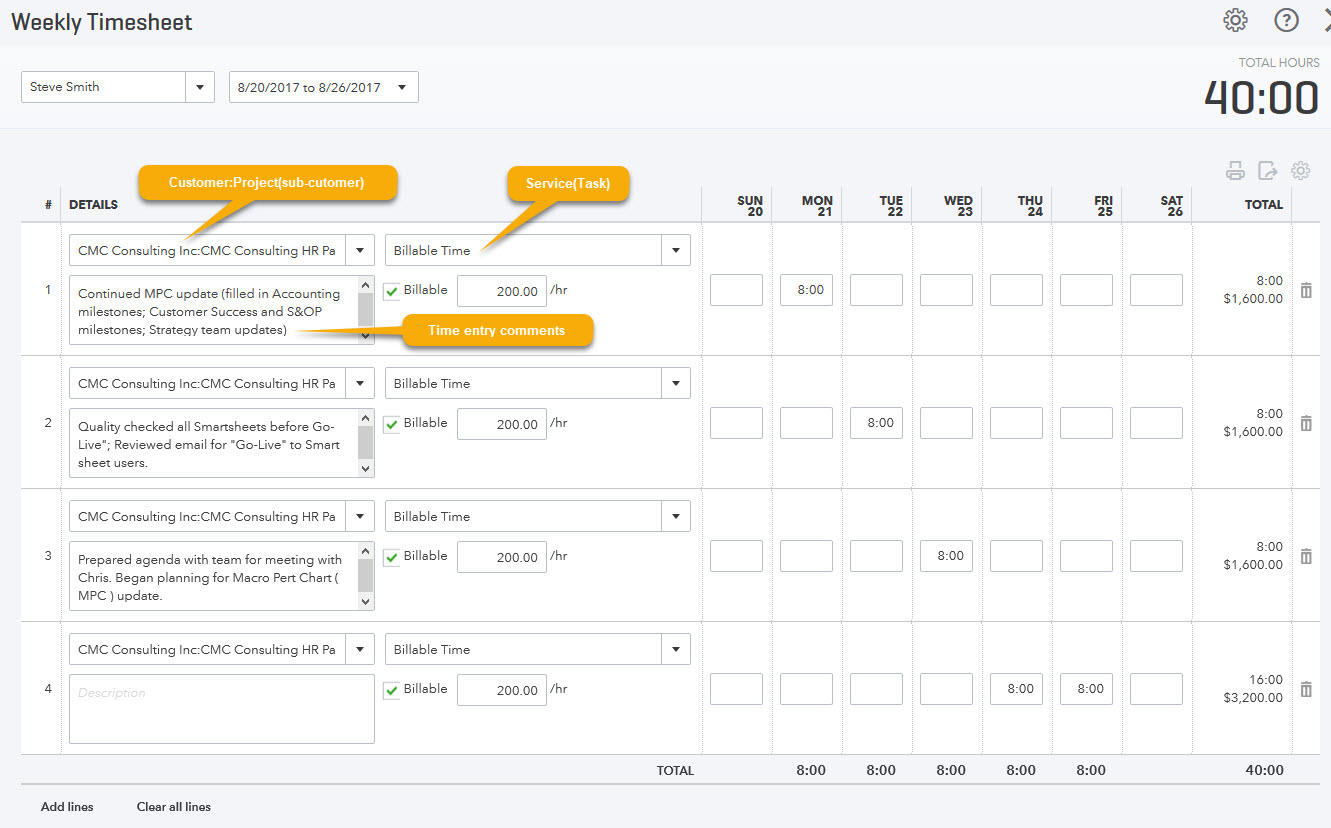AccountSight users can synchronize AccountSight time tracking data for their employees and contractors with QuickBooks (Both Desktop and QuickBooks Online) timesheet and Payroll. Timesheet data in QuickBooks can be used for generating invoicing or processing payroll.
Here are the steps to transfer your timesheet data to QuickBooks Online:
Step 1: Integrate AccountSight with QuickBooks Online
Step 2: Complete your QuickBooks Online Timesheet mapping under Settings
Settings > Integrations > QuickBooks Online > Timesheet Mapping
AccountSight Time Tracking Data Mapping with QuickBooks Online Timesheet
The following are the default field mapping to export data from AccountSight to QuickBooks Online:
- AccountSight Customer Name same as QuickBooks Online Customer Name
- AccountSight Project Name same as QuickBooks Online Project (Sub-Customer)
- AccountSight Task Name same as QuickBooks Online Service Name
- AccountSight Employee/Contractor Name same as QuickBooks Online Employee
You can update the default mapping by unchecking option ‘Create Products and Services’ under tab Tasks (Service Item) to enable your custom mapping.
| Mapping | Options |
| Project (Sub-Customer) | 1. Selecting default option as ‘Sub-Customer’ will require each project in QuickBooks Online be setup with same name as AccountSight under customer. Creates timesheet like this Customer:Project(sub-customer).
Note: While exporting system will create the setup data automatically that is not available in QuickBooks Online. |
| Tasks (Service Items) | 1. Selecting ‘Create Product and Services’ checkbox as yes will ignore the mapping below and create service item in QuickBooks Online if synced task (service item) value is not setup already.
2. Unchecking ‘Create Product and Services’ checkbox will use the mapping in the table below. Unmapped values will be defaulted to ‘Hours’ in QuickBooks Online during data sync. |
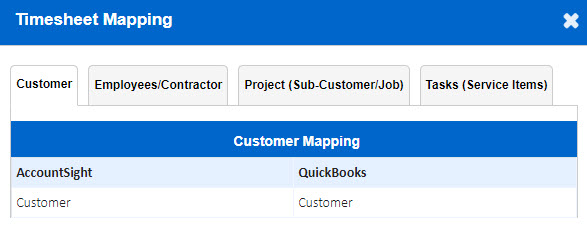
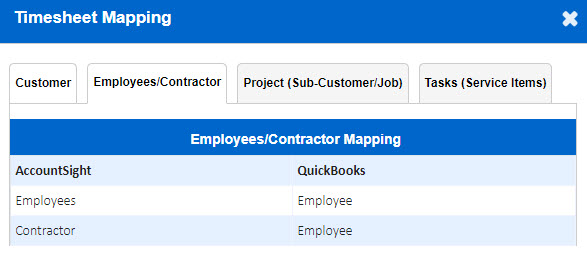
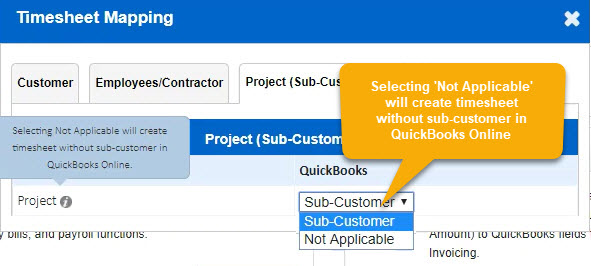
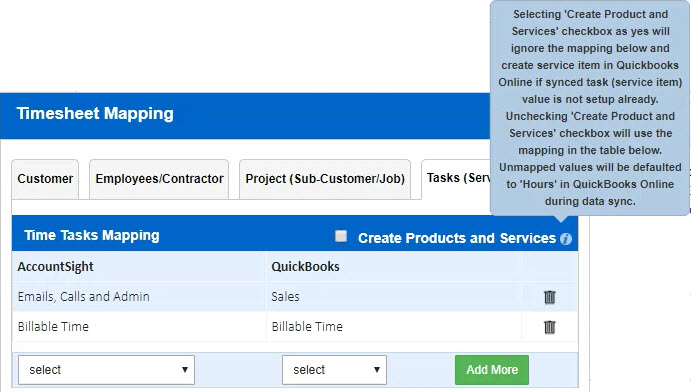
Step 3) Process to Export AccountSight Timesheet Data to QuickBooks Online
Login to your AccountSight account as the admin. Go to Reports > Time tab. Use the filters to choose the Customer, Project, Task and other options. Click on ‘Export Report’ option and then click on the ‘QuickBooks Online Export’ button.