AccountSight‘s time and expense billing software offers fast and accurate invoicing options to its customers. Once all the billable hours are submitted and approved for a particular time period, the Project Manager can generate invoices. There are different types of invoices that can be generated. AccountSight also has a simple way of communicating with clients to deliver invoices and receive payments.
Once the payment is received from the customer, the Project Manager needs to manually update the details in the Invoice tab in order to keep track of all received and pending invoices. The Admin can also perform the same task.
Follow the steps below to update the payment status after Receiving Payments:
1] Logged in as Admin or Project Manager, go to the Invoices tab.
2] Within the Invoices tab, go to the Standard or Recurring sub tab as needed.
3] Click on the Invoice Number of the particular invoice whose Payment Status you want to update.
4] Click on the Payment option.
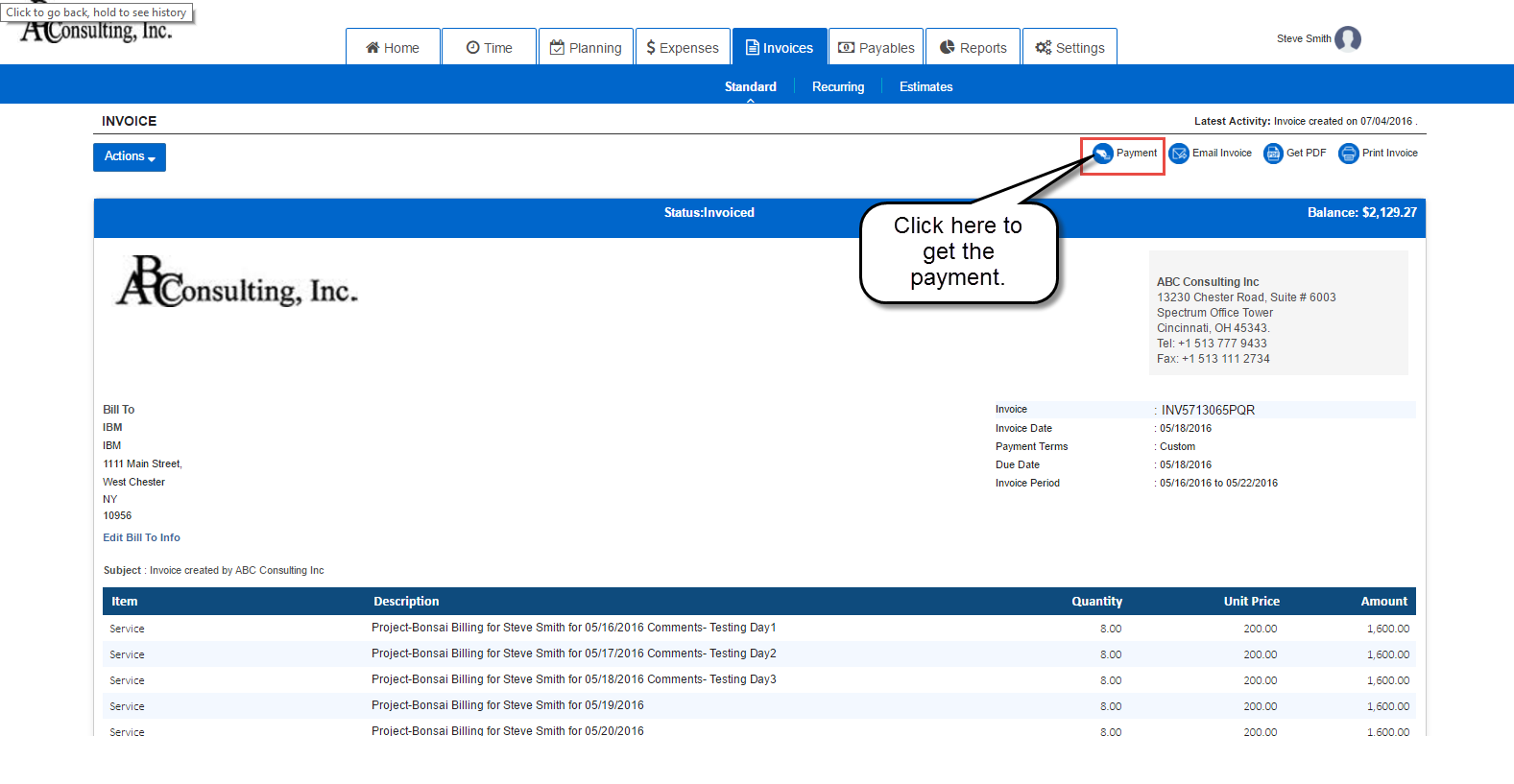
5] Select the Payment Method as Cash or Check to indicate the type of payment received.
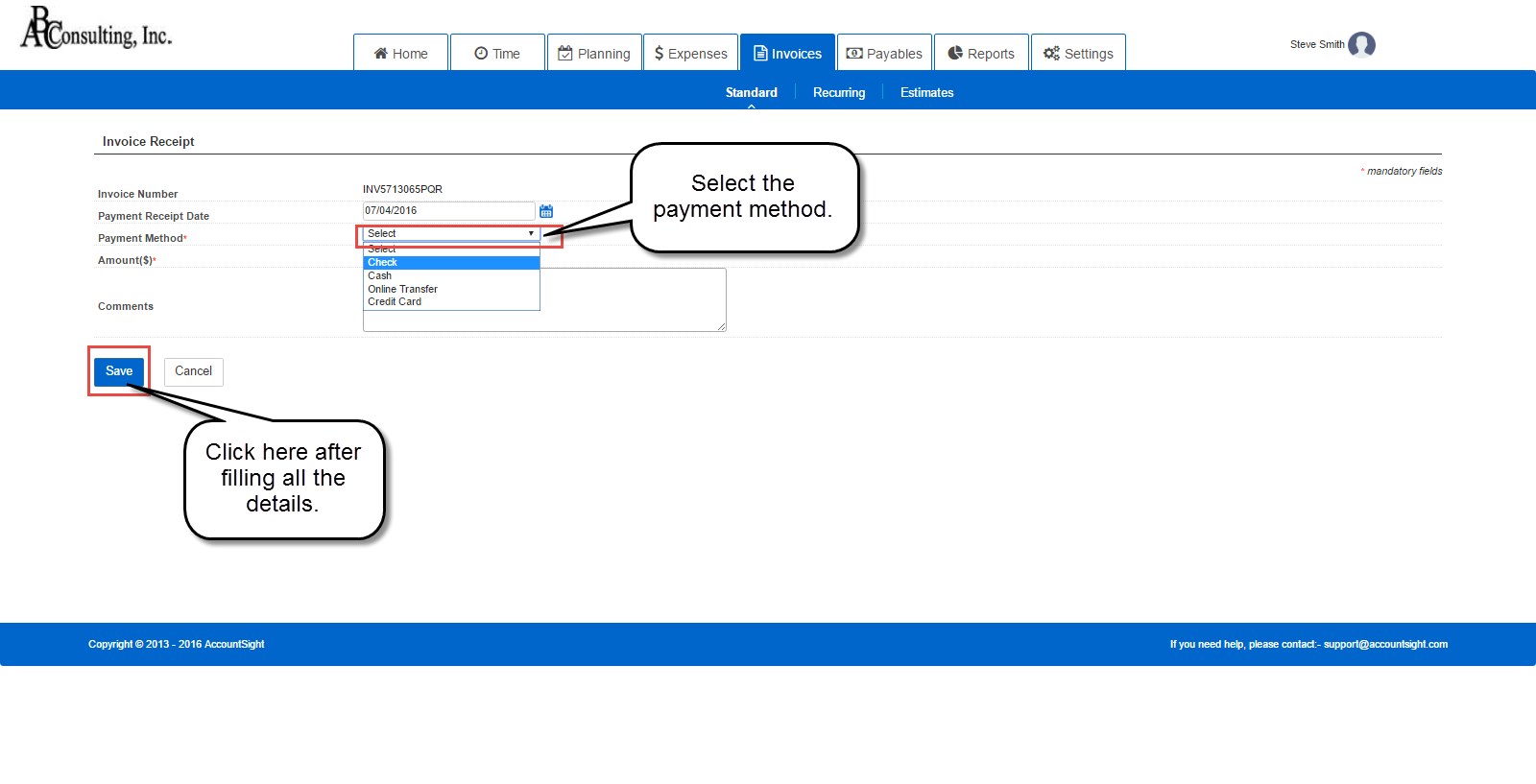
6] Click on Save.
