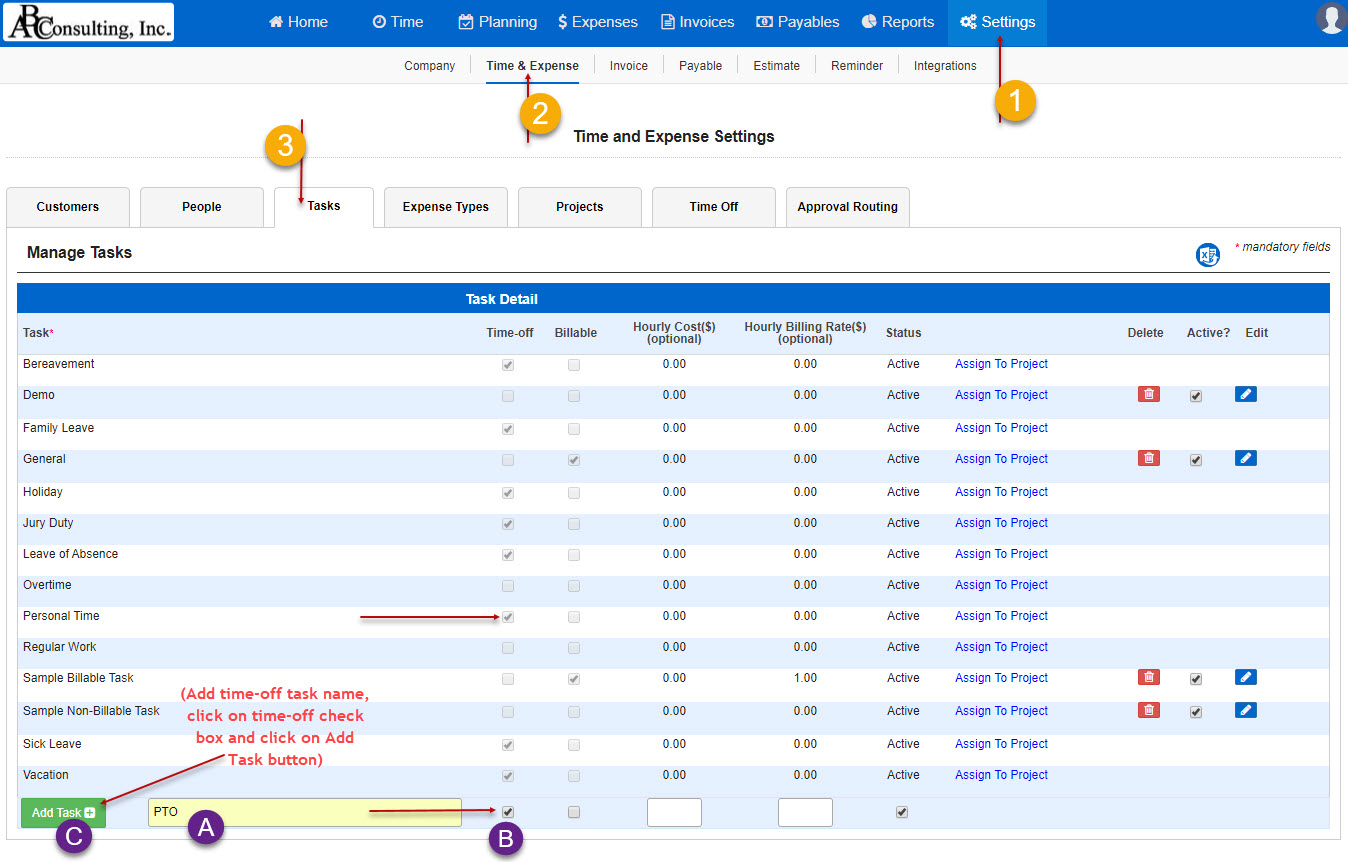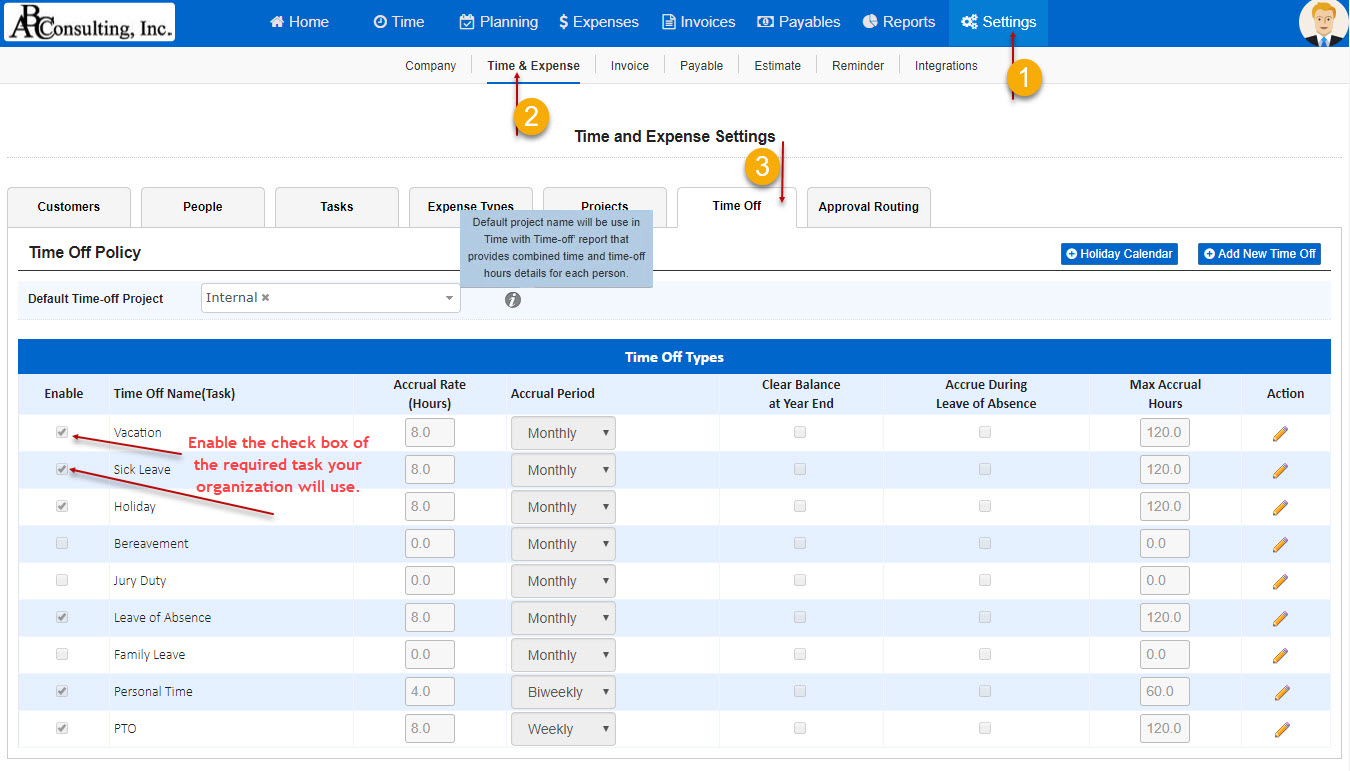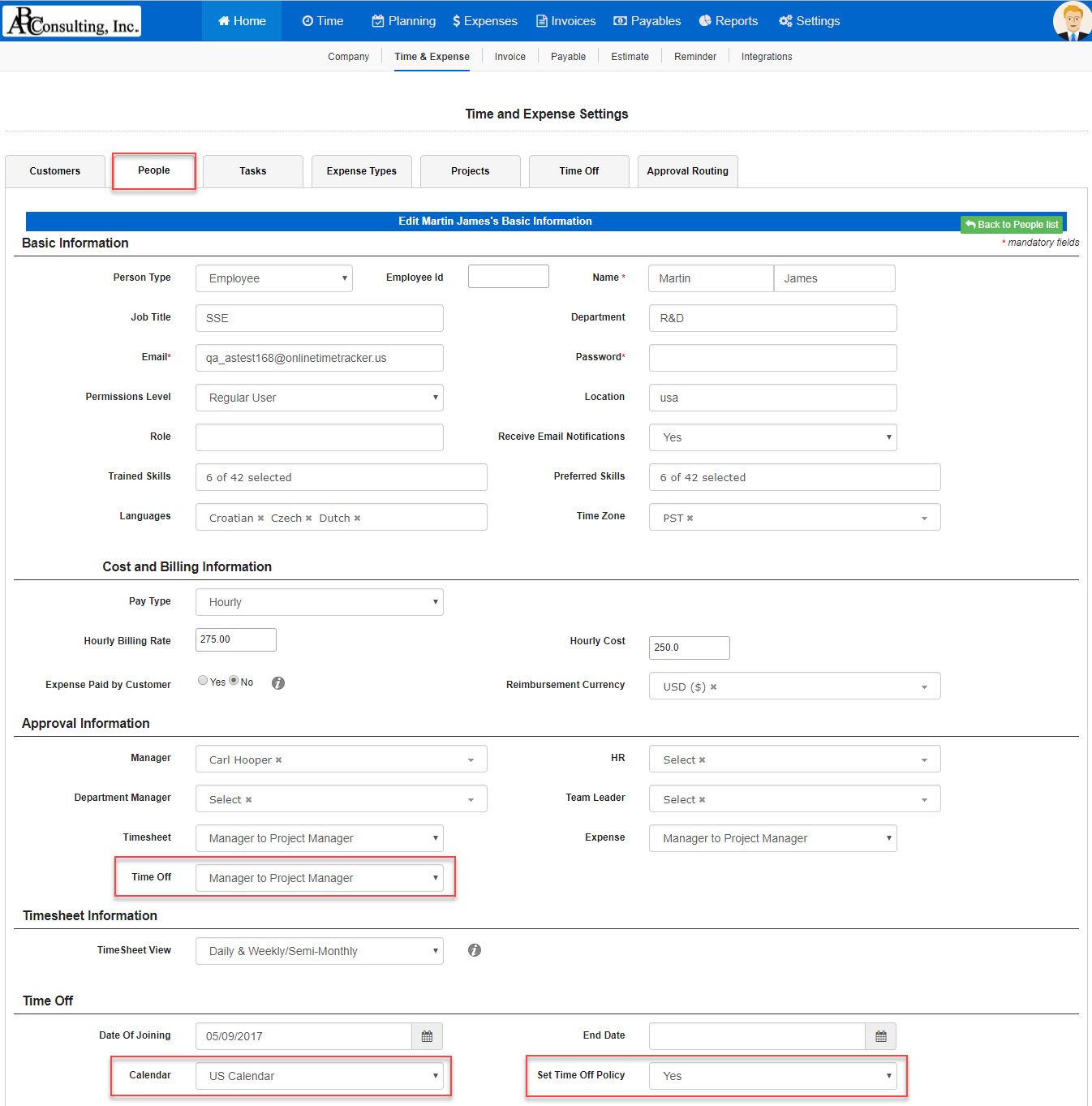AccountSight provides out-of-the-box pre-defined time-off tasks. If the pre-defined tasks don’t meet your requirements, you can set new ones and ignore the pre-defined tasks.
Navigation: Settings –> Time & Expense –>Tasks
Select the Time-off check box for Time-off tasks.