AccountSight has a very rich and powerful reporting tool along with the time and billing software. It gives an array of options for the users to slice and dice data for analysis and present reports for time, expenses and invoices separately. These reporting features make AccountSight a unique employee time management software.
1. Resource Report: Search Person based on Name, Role, Skills, Department and location.
Follow the steps below for Resource Report:
1] Login to AccountSight account as Admin. You can also login as a Project Manager. Admin has access to the whole database whereas Project Manager has access only to his project database.
2] Go to Reports tab.
3] Within Reports, go to the Resource Report
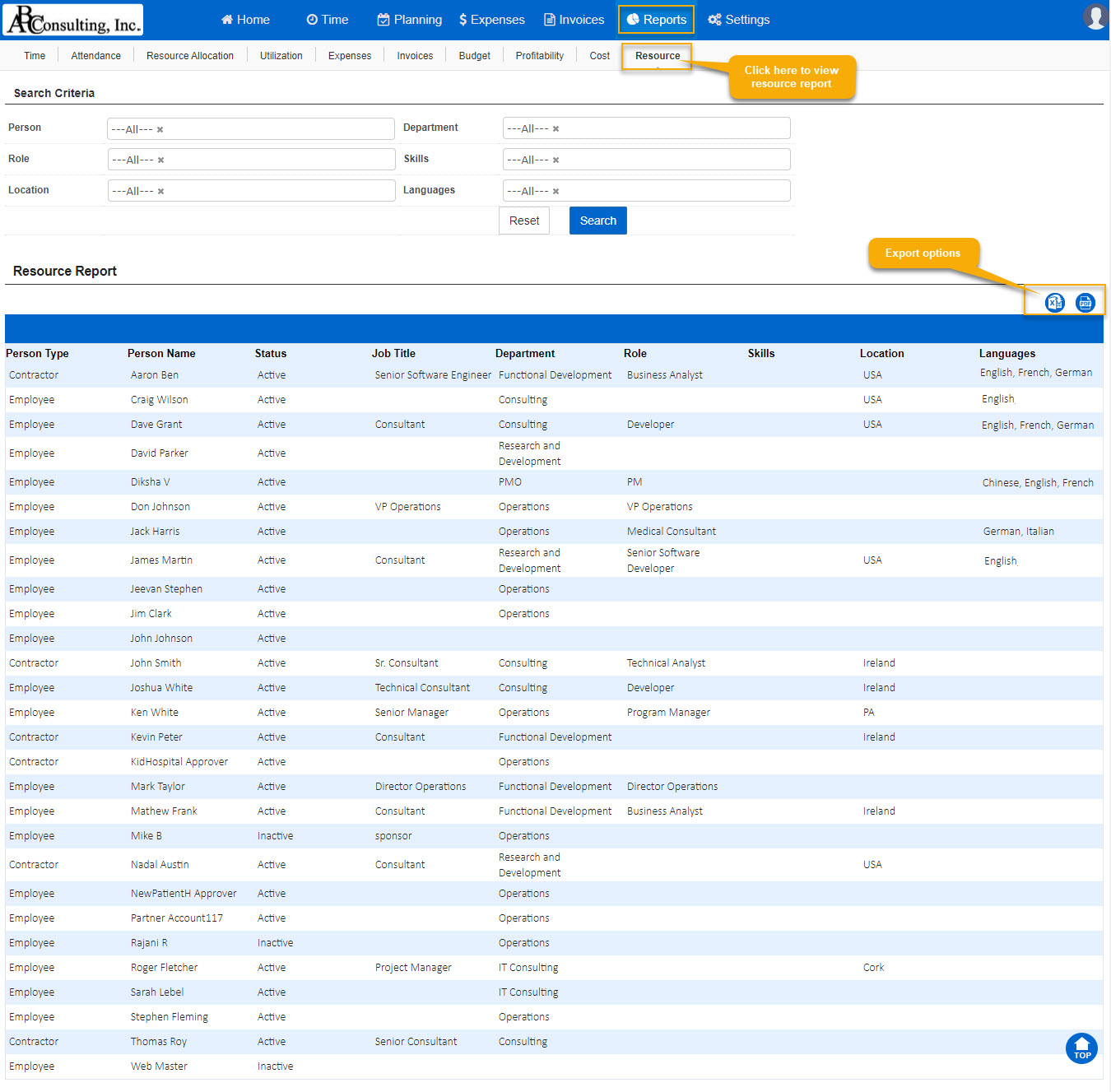
4] Choose the filters as per your requirement.
5] Click on Search. The consolidated list will be displayed below.
6] Once you have your desired list of entries, you can transfer the data into files. Click on Export to get the data in an Excel file.
7] Click on Get PDF to get the data in a pdf file.
Related Pages:
Reporting Overview
Time Reporting
Expense Reporting
Invoice Reporting
Attendance Report
Resource Allocation
Utilization Report
Budget Report
Cost Report
Profitability Report
Resource Management Planning Report
