AccountSight offers a very rich and powerful reporting tool along with the time and billing software. It gives an array of options for the users to slice and dice data for analysis and present reports for time, expenses and invoices separately. These reporting features make AccountSight a unique employee time management software.
The invoice report provides details of the invoice, paid amount, balance due, any write-offs, and late days and can directly sync with Quickbooks and Xero.
Invoices by invoice dates, customer and projects with invoicing status and payment status. Report provides details of invoiced amount, paid amount, balance due, any write offs, late days. This report can be synced to QuickBooks also directly.
Follow the steps below for Invoice Reporting:
1] Login to AccountSight account as Admin. You can also login as a Project Manager. Admin has access to the whole database whereas Project Manager has access only to his project database.
2] Go to Reports tab.
3] Within Reports, go to the Invoices sub tab.
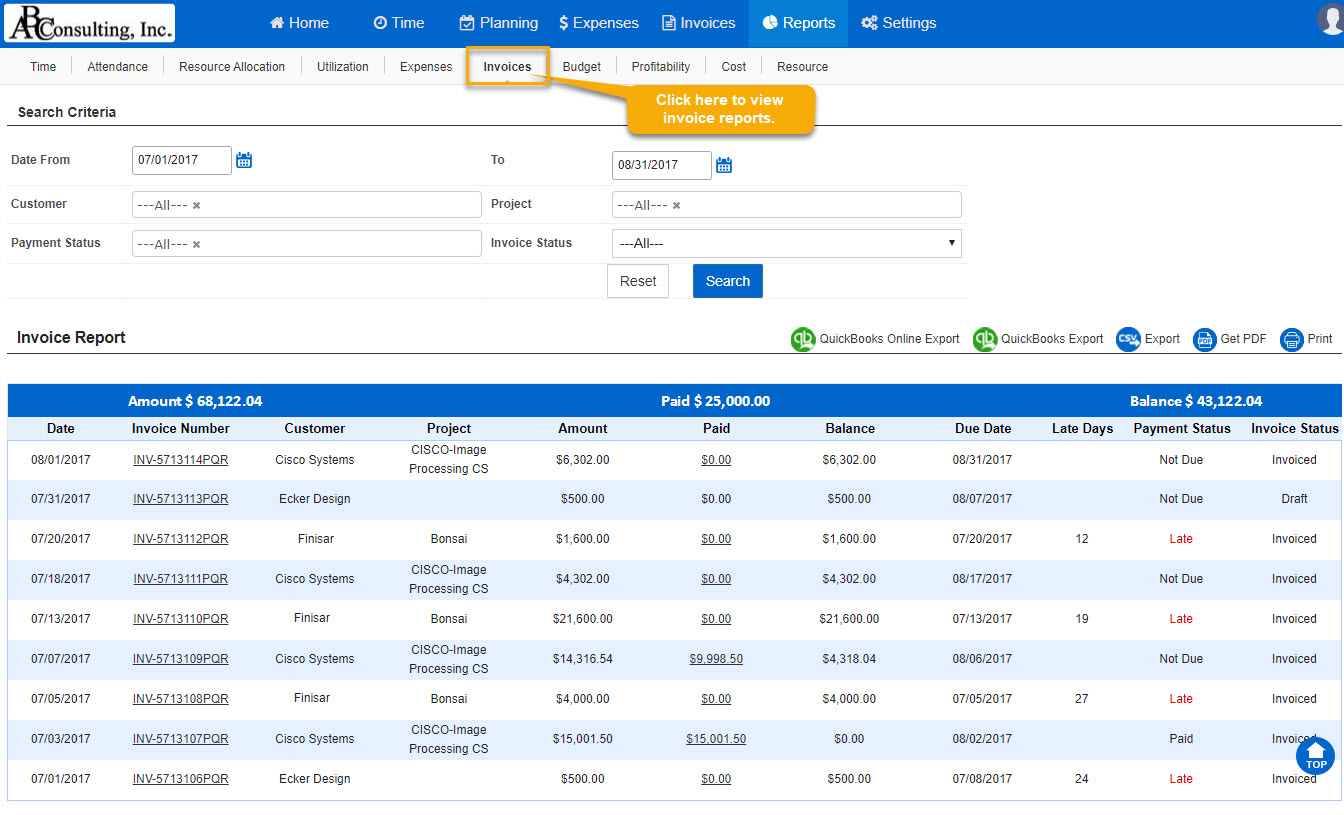
4] Choose the filters as per your requirement. Select the Time Period. Select the Customer(s) and Project(s).
5] Also select Payment Status and Invoice Status.
6] Click on Search. The consolidated list will be displayed below.
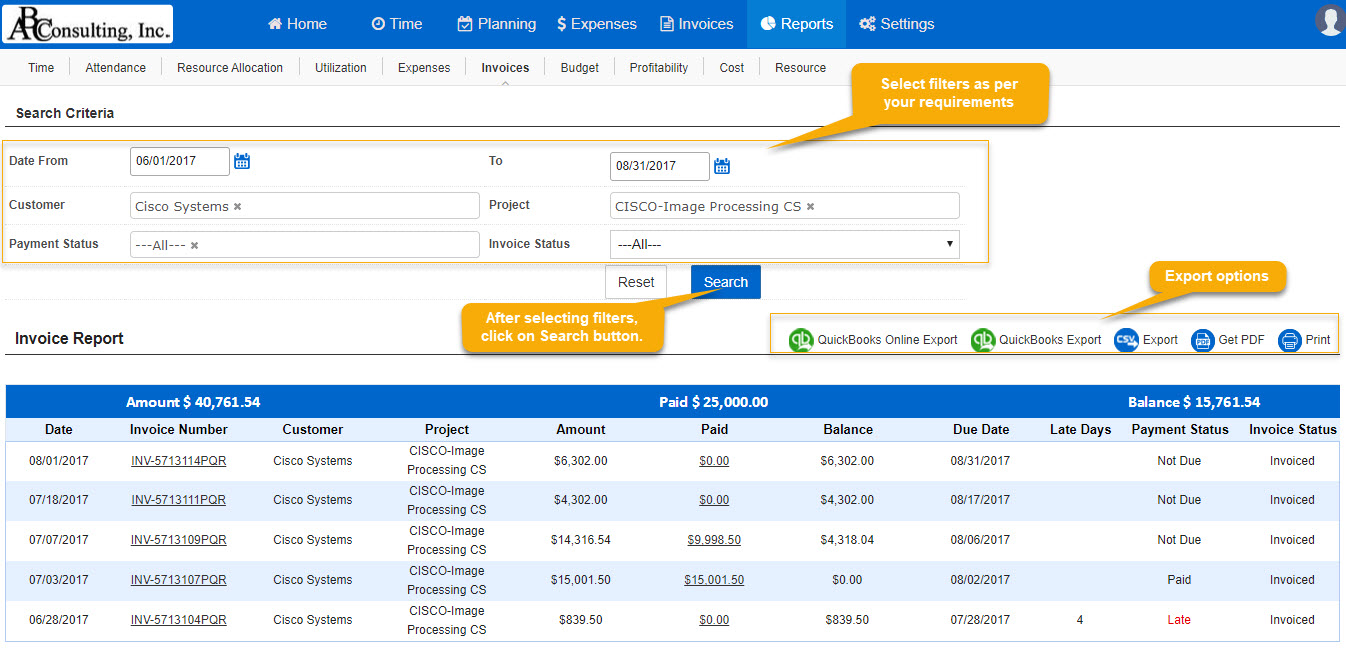
7] Once you have your desired list of entries, you can transfer the data into files. Click on Export to get the data in an Excel file.
8] Click on Get PDF to get the data in a pdf file.
9] Click on Print to get a print out of the datasheet.
Related Pages:
Reporting Overview
Time Reporting
Expense Reporting
Attendance Report
Resource Allocation
Utilization Report
Budget Report
Cost Report
Resource Report
Profitability Report
Resource Management Planning Report
