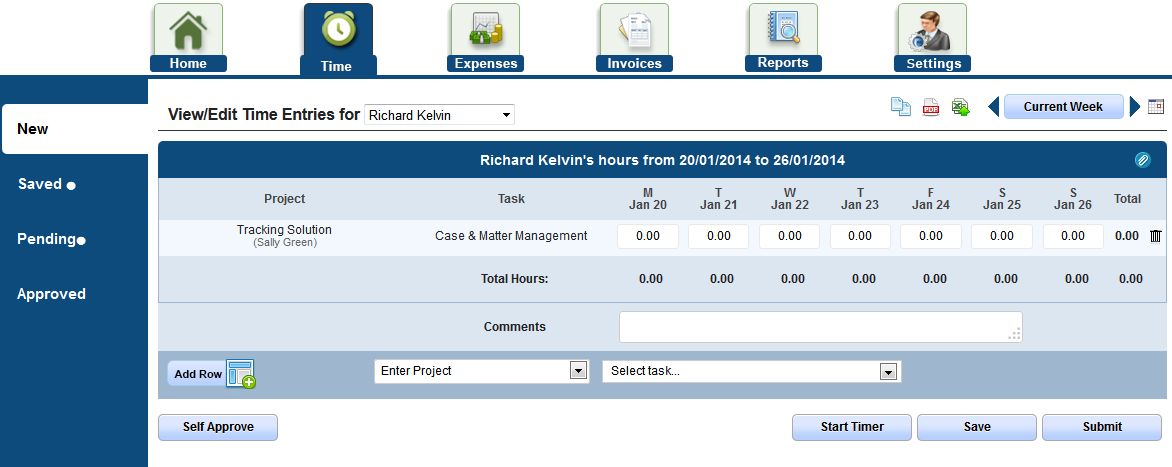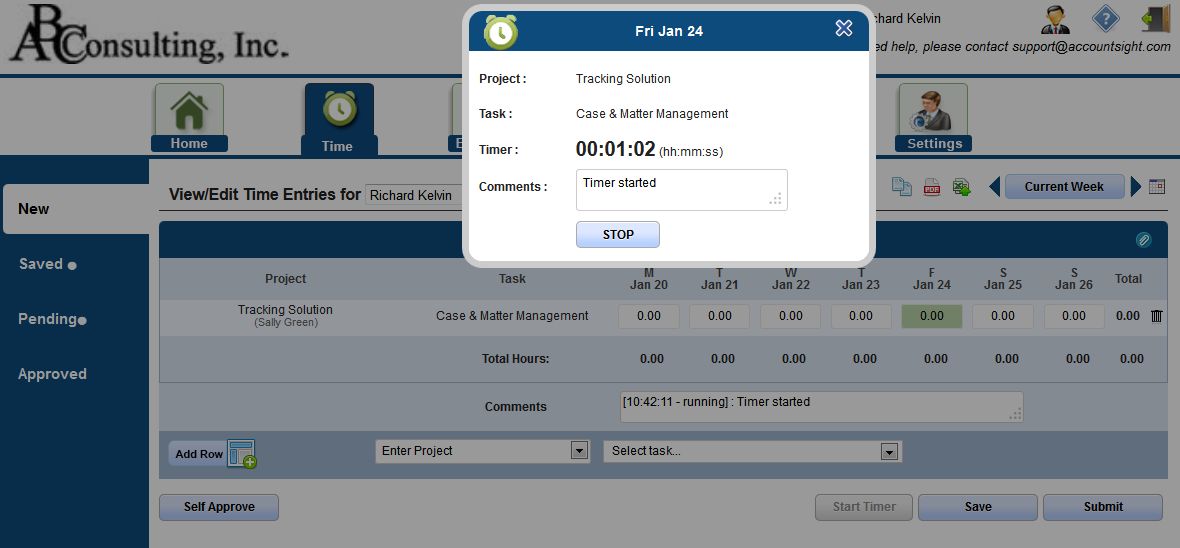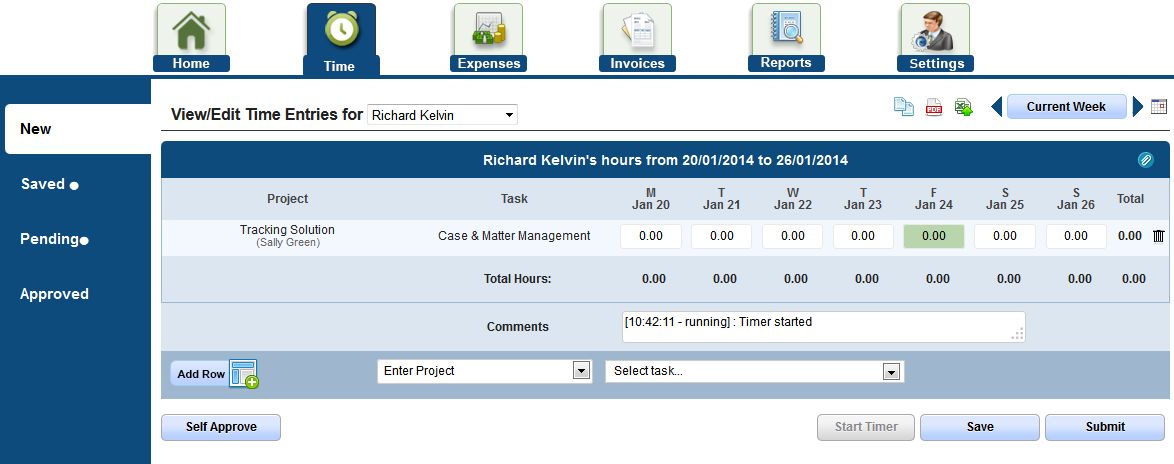AccountSight online time tracking software offers its users numerous functionalities for simple, accurate and user friendly time tracking and keeps providing newer features for better user experience. To add more user convenience and flexibility, AccountSight has now introduced the timer feature for more precise time tracking. Independent consultants and contractors often work from the client site and therefore they need to keep track of every billable minute spent on the project. This timer feature offered by AccountSight will fulfill this requirement with ease.
Any AccountSight registered user can find the newly added timer feature within the time module of the application. A user generally creates a timesheet for a whole week and fills the time entry boxes for each day. In addition, the user now has the option to turn on the timer for automatic time tracking. The timer is used for real time tracking and therefore can be used for the current day only.
To start the timer, first click on the current day time entry box in your current week timesheet and then click on the “Start Timer” button below. The timer popup box will come on the screen.